Ever imagine sending customized SMS messages directly from your website? Enter Twilio, a powerful communication platform that seamlessly integrates with WordPress. Twilio’s capabilities extend beyond basic communications, offering developers the agility to create complex, personalized messaging experiences.
Beginning with a simple plugin installation, WordPress site owners can unlock the robust features of Twilion in just a few clicks. The setup process is straightforward, but its impact is immense, bridging the gap between websites and mobile phones.
In this article, we will navigate the intricacies of the Twilio WordPress plugin, guiding you through installation, configuration, and advanced functionality to bolster your website’s communication prowess. Whether you’re a seasoned developer or a WordPress novice, you’re about to transform your digital engagement strategy.
Overview of Twilio and its capabilities
Twilio is a cloud communications platform that enables developers to integrate multiple forms of communication such as voice, text messaging (SMS), chat, and video into their applications. With a suite of APIs and SDKs, Twilio provides the building blocks for creating rich, digital engagement experiences.
Key capabilities of Twilio include:
- Sending and Receiving SMS Messages: Twilio’s APIs facilitate the sending of SMS notifications and the reception of incoming messages.
- Voice Calls: Developers can programmatically make and receive phone calls in their applications.
- Chat and Video: Twilio offers APIs for embedding chat and video functionalities, fostering efficient customer support and engagement.
This platform is known for its robustness and versatility, providing helper libraries for various programming languages and an abundance of code samples. Twilio fosters a thriving developer community hub to share knowledge, and it continually releases industry reports that guide developer innovation.
Twilio is designed to simplify the integration of communication capabilities into apps without needing to build backend infrastructure. Its core function serves businesses looking to create seamless customer engagement experiences across various digital channels.
Installation and Setup
Incorporating Twilio services into a WordPress site has been made easy with the help of a specialized plugin. With this plugin, users can integrate various features like SMS notifications into their WordPress interface, streamline communication processes, and enhance the digital engagement experiences for their site visitors and customers. Before diving into the actual installation, there are a few prerequisites one must ensure are met to enable a smooth integration.
Prerequisites for installing the Twilio wordpress plugin
Before installing the Twilio WordPress plugin, ensure that you have:
- A WordPress installation, version 4.9 or higher.
- PHP version 7.0 or greater running on the server where your WordPress site is hosted.
- A Twilio account with an active subscription. If you don’t have one, you can sign up on the Twilio website.
- Twilio API credentials, which include the Account SID and Auth Token. These are found in your Twilio console.
- The PHP file
allow_url_fopenenabled on your server (required for some plugin functionalities). - Your web host must allow outbound HTTPS connections because the plugin needs to communicate with Twilio’s servers.
Step-by-step guide to installing the Twilio wordpress plugin
- Access your WordPress dashboard and navigate to the ‘Plugins’ section.
- Click on ‘Add New’ at the top of the page.
- In the search bar, type “Twilio” to find the plugin.
- Locate the correct Twilio plugin, typically labeled as “Twilio SMS Notifications” or something similar, then click ‘Install Now’.
- Once the plugin is installed, click on ‘Activate’ to enable its functionality on your site.
- After activation, find the Twilio plugin settings in your WordPress admin panel. It might be under a dedicated section named “Twilio” or within “Settings”.
- Enter the Twilio API credentials (Account SID and Auth Token) in the plugin settings.
- Configure additional settings as needed, such as the from phone number (purchased from Twilio), and the content of SMS messages to be sent for specific triggers or events.
- Test the configuration by sending a test SMS message to ensure everything is properly set up and working.
- Save all changes and, if necessary, review documentation provided with the plugin for advanced configurations and features.
For a visual representation, administrators can refer to the following example table which displays the plugin setup flow:
| Step | Action | Description |
|---|---|---|
| 1 | Navigate to ‘Plugins’ | Access the Plugin section in the WordPress dashboard |
| 2 | Add New | Initiate the addition of a new plugin |
| 3 | Search for Twilio | Locate the appropriate plugin for integration |
| 4 | Install Now | Begin the installation process |
| 5 | Activate | Enable the plugin’s features on your website |
| 6 | Configure Settings | Input necessary API credentials and preferences |
| 7 | Test | Send a test SMS to confirm the setup |
| 8 | Save Changes | Ensure all configurations are saved correctly |
Always remember to keep the plugin updated to the latest version to maintain compatibility with WordPress updates and security patches.
Configuration
Once you have successfully installed and activated the Twilio WordPress plugin, you will need to configure it properly to ensure it can send SMS messages as you intend. Configuration is a critical step that will involve setting up your Twilib API credentials and customizing your notification settings to align with your communication strategy. This process allows you to tailor the plugin’s functionality to match the specific needs of your website and its users. Here, we will walk you through the essential steps for configuring the Twilio plugin within your WordPress environment.
Setting up Twiline API Credentials in the Plugin Settings
After the plugin activation, the first step involves inputting your Twilio API credentials into the plugin’s settings. To do this, follow these steps:
- In your WordPress admin panel, navigate to the section where the Twilio plugin settings are located. This might be a dedicated Twilio section or within the general “Settings”.
- Look for fields labeled ‘Account SID’ and ‘Auth Token’. These are the spots where you’ll enter your Twilio credentials.
- Log in to your Twilio account and go to the dashboard to find your ‘Account SID’ and ‘Auth Token’.
- Copy and paste these credentials into their respective fields in the plugin settings. Be accurate as entering them incorrectly will prevent the plugin from functioning.
- Ensure you save your changes so that the plugin can communicate with Twilio’s servers.
It’s highly recommended to treat your API credentials as sensitive information and keep them secure.
Customizing SMS Notification Settings
Customizing the SMS notification settings is crucial for creating a personalized experience for your users. Here’s how to tailor the SMS notifications:
- In the plugin settings, locate the section for SMS Notifications.
- Specify the ‘From’ phone number, which is the number that will be displayed as the sender on the receiving device. This number must be purchased from Twilio beforehand.
- You will encounter various form fields where you can enter the message templates for different scenarios, such as new user registration, order confirmations, or custom triggers.
- Utilize the available hooks or add your own to create triggers for when an SMS should be sent. For instance, you may want the user to receive a message after submitting a form or completing a purchase.
- Tailor the content of your SMS messages by editing the message templates. You can include dynamic fields that will be replaced with actual user data, such as names, order numbers, etc.
- Determine the events on your website that should prompt an SMS notification. For each event, you can create a unique message to ensure relevancy.
- Always send a test message to verify that the notification works as expected. Correct any issues if the message doesn’t come through or contains errors.
- Once satisfied, save your settings to apply the changes to your site.
To help you visualize the customization process, here’s a summary table:
| # | Configuration Action | Field/Setting | Description |
|---|---|---|---|
| 1 | API Credentials Input | Twilio SID & Auth Token | Paste your Twilio account details |
| 2 | ‘From’ Number Setup | From Phone Number | Select or enter your Twilio number |
| 3 | Message Template Configuration | SMS Content | Customize messages for different events |
| 4 | Trigger Setup | Triggers/Hooks | Define actions that prompt an SMS |
| 5 | Test Messages | Test SMS Function | Verify the setup with test messages |
| 6 | Save Changes | Save Button | Apply all the changes made |
Following these guidelines will ensure that the Twilio WordPress plugin is not only configured correctly but is also optimized to provide the most value in engaging with your audience through timely and relevant SMS notifications.
Integration with Contact Forms
Integrating the Twilio WordPress plugin with contact forms on your website can significantly enhance customer engagement by enabling real-time SMS notifications upon form submissions. This empowers you to promptly respond to inquiries, confirmations, or any other user interactions that require immediate attention. To achieve this seamless synchronization, you must incorporate Twilio’s SMS capabilities into your existing contact forms.
Adding Twilio functionality to contact forms
To add Twilio functionality to your WordPress contact forms, the process typically involves the following steps:
- Ensure you have a contact form plugin installed and that your forms are up and running.
- Navigate to the contact form’s settings or the specific form you wish to integrate with Twilio.
- Look for an option to add or manage “Actions” or “Notifications” after form submission.
- Choose to add a new action for SMS notifications via Twilio.
- Input necessary information like the Twilio API credentials if not already set globally, specify which form fields align with Twilio parameters such as phone number and message text.
- Save and test the form to verify that an SMS is correctly sent upon form submission.
Remember, the exact steps may vary slightly depending on the contact form plugin you are using, so refer to the plugin’s documentation for detailed instructions.
Configuring form fields for SMS notifications
Configuring form fields properly ensures that the right information is sent via SMS notifications. Here’s how to go about it:
- Access your contact form’s settings and locate the fields you want to include in your SMS messages.
- Designate which fields should be sent as part of the SMS notification. Common choices include the submitter’s name, phone number, email, or any custom message they might have entered.
- Use dynamic fields or merge tags provided by the Twilio plugin to capture this data from the form submission. These tags will be replaced with actual entered values when the SMS is sent.
- Adjust the message templates in the Twilio SMS settings to incorporate these dynamic fields, thus personalizing the SMS content.
- Confirm that all the required fields are marked and validated to capture the necessary information accurately.
Below you’ll find a summary table to help organize the process:
| # | Action | Description |
|---|---|---|
| 1 | Identify SMS Fields | Determine the fields whose data will be sent as an SMS. |
| 2 | Implement Dynamic Fields | Use merge tags to include form data in your SMS. |
| 3 | Customize Message Template | Incorporate dynamic fields into the Twilio message template. |
| 4 | Test Functionality | Conduct tests to confirm proper configuration. |
| 5 | Save & Apply | Save the settings to enable SMS notifications for form submissions. |
By following these configurations, you will be well-equipped to create a direct communication channel via SMS for anyone interacting with your contact forms. This not only aids in building strong customer relationships but also enhances the responsiveness of your support system.
Custom Functionality
In the realm of customer engagement, sometimes the ‘out-of-the-box’ functionalities offered by plugins may not fully align with your business requirements. That’s where custom functionality comes into play. Leverage the Twilio WordPress plugin to build custom functions that cater to your unique digital engagement experiences. Whether it’s triggering SMS messages in response to specific events or parsing incoming messages for custom processing, there’s plenty of room for tailored solutions.
For instance, you may wish to send SMS notifications not just upon form submission but based on the content of the message, where messages with certain keywords prompt different actions. Or, you might want to integrate an SMS opt-in feature directly into your website’s registration process, providing immediate engagement opportunities with new users. This is where diving into the plugin’s code or creating a PHP file for custom functions becomes pertinent.
To implement custom functionalities, you should have a good grasp of Twilio’s core functions, and be comfortable with PHP coding and WordPress actions and filters. Here’s a simplified process outline:
- Define Twilio’s API Credentials: Start by specifying your Twilio SID, Auth Token, and From Number within your custom function.
- Hook Into WordPress: Determine the appropriate hooks or filters to interact with, for instance,
wp_insert_postoruser_register. - Invoke Twilio’s API: Implement the necessary Twilio API calls within your custom function using
wp_remote_postor Twilio helper libraries. - Process Responses: Make sure your function handles success and failure messages appropriately, logging any errors for troubleshooting.
Remember to test extensively in a staging environment before deploying any custom functions to your live site.
Creating Custom Functions for Enhanced SMS Features
Custom functions serve as the backbone for enhanced SMS features, offering more control over your communication flows. Let’s say your business needs to send different SMS messages based on the customer’s selections within a form. A custom function can extract this data, determine the right message, and trigger an SMS dispatch accordingly.
Here’s an outline of steps to create custom SMS functionality:
| # | Action | Purpose |
|---|---|---|
| 1 | Define the Use Case | Identify the exact requirement for SMS functionality. |
| 2 | Develop Custom Function | Write and refine your function to implement the desired feature. |
| 3 | Integrate with Existing Workflow | Embed the function into your site’s workflow through hooks or filters. |
| 4 | Set Up Error Handling | Incorporate mechanisms for success and failure responses. |
| 5 | Deploy & Monitor | Apply the function to your live site and monitor its performance. |
Exploring Helper Libraries and Code Samples
Twilio’s helper libraries significantly streamline the development of custom SMS solutions by providing a set of predefined functions that simplify the integration between your WordPress site and Twilio’s APIs. These libraries are available in multiple programming languages, ensuring compatibility with diverse developer environments.
Leveraging code samples can kickstart your development process, particularly when dealing with standard functionalities like sending or receiving SMS messages. Twilio’s developer community hub is a treasure trove of such samples, curated and often contributed by customer engagement experts in the industry. You’ll find everything from starter snippets to complete code solutions for specific problems.
Here’s what you can do to explore Twilio’s helper libraries and code samples:
- Visit Twilio’s official documentation and access the Helper Libraries section.
- Select the PHP library and integrate it into your WordPress environment.
- Browse through the available code samples, matching them with your intended functionality.
- Test the code samples in a development environment, adapting them to fit your use case.
- Integrate the tested features into your custom functions, refining them as needed.
By utilizing these resources, you can significantly accelerate the development of robust SMS features, ensuring a solid foundation for building custom-tailored digital engagement experiences on your WordPress site.
Developer Community and Support
Access to a thriving developer community is crucial when implementing new features or troubleshooting issues, and Twilio recognizes this by providing robust community support. The Twilio developer community is a pool of developers, ranging from beginners to experts, who actively share knowledge, insights, and code samples. It functions as a support network where individuals can obtain advice, feedback, or collaborate on projects.
The Twilio developer community offers resources including:
- Forums where one can post questions or contribute to ongoing discussions.
- Blogs that deliver updates and tutorials on various Twilio services.
- Social Media Groups where developers exchange quick tips and announce community events.
As with any active community, it is essential to engage respectfully and to search for existing threads before posting new queries. Most importantly, contributing your own solutions and learnings back into the community can enrich the resource pool and aid others facing similar challenges.
Accessing the Twilio developer community hub
To begin tapping into the wealth of knowledge within the Twilio developer community, here are steps to guide you:
- Visit the Twilio Community page.
- Register for an account if you don’t already have one.
- Explore the sections such as Documentation, Twilio CodeExchange, and Twilio Quest.
- Engage with the Twilio Community forums by reading, posting questions, or answering queries.
- Read through the community blog posts for in-depth insights on Twilio products and integrations.
A community hub is not just a place to find solutions; it’s also a space to keep abreast with the latest trends in Twilio-powered communications. Whether you’re facing a typical issue or something more complex, the community hub likely has something to offer.
Engaging with fellow developers and seeking assistance
Interacting with the Twilio developer community can be overwhelmingly positive when done right. Here’s how you should approach engagement:
- Be detailed in your queries: Provide clear information on the issue, including code snippets and error messages.
- Be patient and polite: Responses may not be immediate. Remember that every member, including those offering help, is part of the community out of goodwill.
- Offer help to others: If you have expertise in a certain area, answer questions where you can.
- Keep learning and share your progress: As you grow in knowledge, document and share your breakthroughs.
- Leverage the Twilio Tag on Stack Overflow: This is a brilliant resource for developers seeking troubleshooting assistance.
In addition to peer-to-peer interactions, Twilio offers official avenues for support:
- Twilio Support: A professional channel if you’re encountering specific issues with the platform.
- Twilio Flex: Access to customer support services tailored for those using the Twilio Flex platform.
| Engagement Type | Description | Expected Outcome |
|---|---|---|
| Forums | Post queries or participate in discussions | Peer-to-peer assistance and knowledge sharing |
| Blogs | Read posts for updates and how-tos | Self-learning and keeping up with trends |
| Stack Overflow | Use the Twilio Tag for technical issues | Community-sourced troubleshooting |
| Twilio Support | Professional help for platform issues | Direct assistance from Twilio’s team |
Remember, the process of seeking assistance is a two-way street. The more you contribute and cooperate with the community, the more likely you are to receive help when you need it. Engaging with the community can also open opportunities to learn, network, and even contribute to open-source projects or beta testing new features.
Monitoring and Analytics
Proper monitoring and analytics play a critical role in the successful deployment and management of communication strategies through SMS and other channels. Monitoring refers to the continuous evaluation of system operations to ensure everything works as intended, while analytics involves the examination of data to identify patterns, trends, and potential areas for improvement. Together, these processes allow businesses to maintain high performance, optimize user engagement, and enhance the overall effectiveness of their communication efforts. For Twilio users, this means tapping into a suite of monitoring and analytical tools provided within the Twilio ecosystem.
Analyzing incoming and outgoing SMS messages
Analyzing SMS communications is crucial for understanding customer behaviors, response rates, and service quality. Businesses can utilize Twilio’s analytics to:
- Track message delivery rates: Monitoring if messages are successfully sent and received ensures the reliability of the communication service.
- Measure response time: It’s important to know how quickly recipients respond to messages, as this can influence future engagement strategies.
- Monitor opt-out rates: Keeping an eye on how many people unsubscribe from SMS communications can provide insights into user satisfaction and content relevance.
Twilio’s platforms provide real-time analytics, allowing users to filter by date, sender, or message status. This granular view into SMS activity helps businesses make informed decisions and promptly address any issues.
| Analytical Metric | Purpose | Benefit to Business |
|---|---|---|
| Delivery Rates | Ensures the service runs smoothly | Keeps high levels of reliability |
| Response Time | Gauges customer engagement | Helps in optimizing communication timing |
| Opt-Out Rates . | Reflects content relevance | Guides content strategy adjustments |
Leveraging API to SDKs for monitoring and reporting
Twilio offers a range of application programming interfaces (APIs) to software development kits (SDKs) that aid in customizing monitoring and reporting for communications. These tools cater to the needs of businesses by allowing for the integration of data into existing systems or the creation of dashboards tailored to specific requirements. Whether it’s a web service or a mobile application, these APIs and SDKs bridge the interactivity between core functions and analytical interfaces.
For instance, Twilio’s API can be used to:
- Automate message logs: Collect and store data on all sent and received SMS messages within a business system for future analysis.
- Customize analytics dashboards: Create tailored views that highlight key performance indicators relevant to the business operations.
- Set up real-time alerts: Notify team members of critical events or thresholds being breached, allowing for immediate action.
Using API to SDK integration for monitoring and reporting turns data into actionable insights, empowering businesses to refine communication strategies continually. It’s important to follow best practices, such as regular audits and adhering to data privacy regulations, when using these advanced features.
By taking advantage of the monitoring and analytics tools available through Twilio, businesses can create robust digital engagement experiences that are both data-driven and customer-centric.
Enhancing Customer Engagement
With digital transformation taking center stage, enhancing customer engagement has become a cardinal point for modern businesses. Customer engagement is about fostering a positive, interactive relationship between consumers and brands, often resulting in increased loyalty and sales. The rapid progression of mobile technology offers a wealth of opportunities to engage customers through their preferred channels, one of which is SMS.
SMS, with its simplicity and ubiquity, opens a direct and personal line of communication with customers. It stands out with high open rates and quick response times compared to emails and other mediums. Businesses that leverage SMS messaging can notify customers about exclusive deals, send reminders for appointments, and provide timely support, laying the groundwork for a strengthened customer relationship.
By introducing SMS touchpoints, businesses ensure continuous interaction, keeping the brand top-of-mind for consumers. Furthermore, personalizing messages based on customer data can significantly enhance engagement, making each communication feel tailor-made and relevant.
Implementing digital engagement experiences through SMS
Incorporating SMS into the digital engagement strategy can transform the customer experience from a series of individual interactions to a cohesive journey. To implement digital engagement experiences through SMS effectively, it is crucial to be strategic about the content, timing, and context of messages.
Consider the following steps to enhance digital engagement:
- Integrate SMS notifications: Incorporate notifications into the customer’s lifecycle to inform them about order confirmations, shipment tracking, and delivery updates.
- Offer exclusive promotions: Send SMS-exclusive discounts or early access to sales to create a sense of exclusivity and urgency.
- Solicit feedback: Use SMS surveys post-purchase or post-interaction to gather valuable feedback and show that you value their opinions.
Here is a table highlighting the components required to implement a digital engagement strategy via SMS:
| Component | Description | Impact |
|---|---|---|
| Personalization | Crafting messages that speak directly to the customer’s needs and preferences | Increases relevancy and connection |
| Timing | Sending messages at optimal times based on customer behavior | Boosts engagement rates |
| Interactivity | Incorporating two-way messaging for support and direct customer interaction | Encourages continuous conversation |
By considering these components, businesses can create immersive digital experiences that resonate with customers on a personal level, fostering lasting engagement through SMS interactions.
Utilizing Twilio APIs for customer support forms and workflows
Twilio’s APIs are powerful tools for streamlining customer support and enhancing workflows. Integrating Twilio with customer support forms can lead to more efficient issue resolution and a more satisfying customer experience.
To utilize Twiilos APIs for customer support forms and workflows, follow these practical steps:
- Embed SMS capabilities into forms: Allow customers to request support or information via SMS directly through a website’s contact form.
- Automate responses for common inquiries: Set up automated SMS replies for frequently asked questions, saving time for support agents.
- Route messages to appropriate support agents: Leverage Twilio to categorize incoming messages and direct them to the right department or support personnel.
Businesses can also streamline their workflows by:
- Triggering notifications upon form submissions: Send task assignments or alerts to support staff when a new request comes in.
- Creating support tickets through SMS: Enable customers to initiate support tickets by texting a support number, which can automatically create a record in the helpdesk system.
By judiciously employing Twilio APIs in customer support forms and workflows, businesses can offer a more responsive, efficient, and personalized support experience, all of which contribute significantly to enhancing customer engagement.
Plugin Management and Updates
In today’s fast-paced digital environment, the management and timely updates of plugins are critical to the seamless operation of any WordPress website. For businesses utilizing Twilio to amplify their customer engagement via SMS, maintaining the Twilio WordPress plugin becomes pivotal. Here’s how to ensure your plugin stays current and effective:
- Regularly Check for Updates: WordPress plugins, including Twilio’s, periodically release updates that can include new features, bug fixes, or security improvements.
- Backup Your Site: Before implementing an update, it’s prudent to back up your WordPress site to prevent data loss in case of any incompatibility issues.
- Test Updates in a Staging Environment: Deploy updates in a staging environment first to ensure they work as expected without disrupting live site operations.
It is wise for administrators to enable automatic updates for the Twileo plugin, ensuring the latest features and security enhancements are always in place. Furthermore, observing the plugin’s change log provides insights into what each update brings to the table.
Exploring plugin settings and admin panel features
Navigating through the plugin settings and the admin panel is essential to tap into the full potential of the Twilio WordPress plugin. Here’s what you can expect:
- Authentication: You’ll need to enter your Twilio API credentials, which are critical for the plugin to function properly and securely communicate with Twilio services.
- Message Configuration: Configure default messages for various notifications, or tailor them for different triggers or user roles within WordPress.
- Shortcode Handling: The admin panel typically allows the creation of shortcodes for use in posts and pages, making it easier to insert dynamic SMS functionalities.
Below is a table listing the important settings you might encounter:
| Setting Option | Functionality | Purpose |
|---|---|---|
| API Credentials | To authenticate and link your WordPress site with your Twilio account | Ensures secure communication |
| Default Messages | To set up pre-defined messages for common notifications | Saves time and maintains consistency |
| Shortcode Manager | To create and manage shortcodes for embedding SMS functions | Simplifies the process of sending SMS via posts/pages |
Managing SMS notifications and configurations efficiently
To manage SMS notifications and configurations efficiently, one must streamline the setup and make adjustments as per the communication needs. Here’s how you can manage these settings like a pro:
- Organize Notification Types: Categorize your notifications such as order confirmations, shipping updates, and support messages, so that you can manage them individually.
- Personalization Tokens: Use tokens in your SMS templates to personalize messages automatically with customer names, order numbers, or other relevant dynamics.
- Opt-in Management: Respect customer preferences by providing clear opt-in and opt-out options for SMS communications.
Consider the following list for efficient notification management:
- Review and update SMS templates regularly to reflect any changes in service or promotions.
- Monitor delivery reports to ensure messages are reaching your customers.
- Adjust sending times and frequency based on customer feedback and engagement metrics.
By following these guidelines, businesses can ensure their SMS-based customer engagement remains robust, relevant, and respectful of their audience’s preferences.
Industry Insights and Reports
Gaining a deep understanding of customer engagement trends and digital communication developments is pivotal for businesses aiming to stay competitive. Twilio, being a leading cloud communications platform, offers valuable industry insights and reports that can help companies enhance their digital engagement experiences. These comprehensive reports dive into various aspects of customer communication and provide analysis based on extensive data collected across different industries.
Businesses can leverage this goldmine of information to stay informed about emerging trends, customer behavior patterns, and technological advancements in the realm of digital communications. Incorporating findings from these reports into a business strategy can lead to creating more effective marketing campaigns, improving customer support, or streamlining communication protocols.
Here are a couple of ways Twilio offers industry insights:
- Customer Engagement Reports: Twilio publishes detailed reports on customer engagement that shed light on current practices and consumer expectations.
- Technology Adoption Trends: Insights into how businesses are adopting new technologies and APIs to enhance their communication strategies are often highlighted.
Twilio’s reports can be especially beneficial for developers and customer engagement experts looking for data-driven ways to optimize communications and build richer customer experiences.
Accessing Twilio’s industry reports and insights
Twilio’s valuable industry reports and insights are accessible through various channels, ensuring that stakeholders can tap into this information conveniently. Here’s how organizations can access these industry reports:
- Twilio’s Website: By visiting Twilio’s official website, businesses can find dedicated sections for reports and insights. These are often available for download or can be read directly online.
- Email Subscriptions: Subscribing to Twilio’s newsletters is a hassle-free way to receive the latest reports and insights directly in your inbox.
- Social Media Channels: Following Twilio on platforms like LinkedIn or Twitter can provide timely updates on newly released reports.
Users interested in obtaining these industry reports might need to provide basic contact information like their name, email address, and company details to access the full documents. Twilio ensures that a wealth of knowledge is just a few clicks away for those eager to learn and apply the latest industry strategies.
Staying updated on industry trends and best practices
In the dynamic digital landscape where customer expectations and technology evolve constantly, keeping abreast of industry trends and best practices is a necessity. Here’s a structured approach to staying updated:
- Regular Reading: Dedicate time to regularly read the latest industry reports, blog posts, and whitepapers produced by Twilio and other influential thought leaders.
- Webinars and Events: Participate in webinars and virtual events that often feature discussions on current trends and future outlooks of digital communications.
To systematically track and incorporate industry best practices, businesses can consider the following:
| Action Step | Description | Benefit |
|---|---|---|
| Join Developer Communities | Engage with Twilio’s developer community hub for real-time discourse and support. | Gain insights from peers and experts. |
| Attend Training Sessions | Enroll in training sessions or workshops focused on APIs and SDKs. | Improve technical skills and knowledge. |
| Implement Feedback Mechanisms | Solicit and apply feedback from customers on communication efforts. | Ensure strategies align with customer preferences. |
By actively engaging with resources provided by Twilio and staying in sync with the broader communication ecosystem, businesses can effectively master the art of customer interactions, driving more meaningful and successful customer relationships.
Troubleshooting and Support
Troubleshooting and Support
When integrating Twilio’s WordPress plugin, users might encounter various issues ranging from setup difficulties to functionality errors. A structured approach can simplify troubleshooting and provide swift resolutions.
Common Issues:
- Plugin Installation Failures
- SMS Notification Delays or Failures
- Incorrect Plugin Settings Configuration
- Admin Panel Access Problems
Quick Troubleshooting Steps:
- Verify the plugin installation and ensure the correct PHP file is uploaded.
- Check all form fields and ensure API keys and tokens are accurate.
- Test SMS messages to confirm real-time delivery.
- Review the plugin header and settings for any misconfigurations.
If issues persist, Twilio offers a dedicated support center. A robust developer community hub is also available where one can find code samples and connect with customer engagement experts.
Support Routes:
- Twilio Support Center: Direct assistance from Twilio experts.
- Developer Community Hub: Peer support and shared knowledge.
- Contact Forms: For service-specific queries.
- Custom Function Requests: For personalized troubleshooting.
In most cases, a thorough review of settings, form action attributes, and the correct use of APIs to SDKs solves the issue. Additionally, ensure you look into the latest industry reports and updates that often inform of changes and best practices.