Are you looking for an easy way to stay on top of customer order notifications? If so, setting up WooCommerce SMS order notifications is a great solution. With this feature, you can automatically send text messages to customers when their orders have been placed and completed. This allows customers to stay informed about their purchases and gives them peace of mind knowing that their orders are being taken care of.
What are WooCommerce SMS Order Notifications?
WooCommerce SMS order notifications are an essential tool for online businesses using the popular WooCommerce platform. With the rise of mobile technology and the increasing reliance on smartphones, SMS (short message service) has become a preferred method of communication for many customers.
But what exactly are WooCommerce SMS order notifications? It’s quite simple: they are automated messages sent to customers to notify them about their orders. These messages can provide updates on the fulfillment process, including custom order statuses, shipping updates, and delivery notifications.
By integrating an SMS notification plugin into your WooCommerce store, you can streamline your communication with customers and enhance their shopping experience. Instead of relying solely on email notifications, which may be overlooked or end up in the spam folder, SMS notifications ensure your customers receive important information directly on their mobile devices.
The benefits of implementing WooCommerce SMS order notifications are numerous. Firstly, they offer a more immediate and personalized method of communication compared to other channels. Customers are more likely to read text messages promptly, leading to higher open rates and engagement.
Moreover, SMS notifications can be customized to suit your business needs. You can choose the types of notifications you want to send, such as shipping messages, order updates, or even special offers with coupon codes. By using custom order notification templates, you can create a consistent and branded messaging experience for your customers.
One of the advantages of using WooCommerce SMS notifications is the ease of implementation. With minimal code changes, you can integrate a messaging service directly into your WooCommerce store. Many SMS notification plugins provide a user-friendly admin panel where you can manage your notification settings, create templates, and even schedule notifications to be sent at specific times.
The integration with WooCommerce also allows for seamless syncing of data. For example, when an order is fulfilled or a tracking number is assigned, the SMS notification plugin can automatically trigger the corresponding message to be sent. This saves time for your fulfillment staff and ensures your customers stay informed about the status of their orders.
Furthermore, WooCommerce SMS order notifications can be sent to customers worldwide. The plugins usually support different country codes, so you can reach customers in various countries and provide shipping updates tailored to their location.
In conclusion, WooCommerce SMS order notifications offer a convenient and effective way to communicate with your customers. They provide a range of benefits, including instant and personalized messaging, customizability, easy implementation, and global reach. By leveraging this all-in-one solution, you can enhance your customers’ shopping experience, increase engagement, and streamline your fulfillment process.
Why Set Up WooCommerce SMS Order Notifications?
Setting up WooCommerce SMS order notifications is a smart move for any online business. It offers a number of significant benefits that can enhance the shopping experience for your customers and streamline your communication processes.
One of the main reasons to set up WooCommerce SMS order notifications is the immediate and personalized nature of this communication channel. Unlike email notifications that may go unopened or end up in the spam folder, SMS messages are typically read promptly. This ensures that your customers receive important updates directly on their mobile devices in a timely manner. This can lead to higher open rates and engagement, resulting in improved customer satisfaction and loyalty.
Another advantage of WooCommerce SMS order notifications is the ability to customize the messages to suit your business needs. You can choose the types of notifications you want to send, such as shipping updates, order status updates, or even special offers with coupon codes. By using custom order notification templates, you can create a consistent and branded messaging experience for your customers, reinforcing your brand identity and increasing brand recognition.
Implementing WooCommerce SMS order notifications is also relatively easy. With minimal code changes, you can integrate a messaging service directly into your WooCommerce store. Many SMS notification plugins provide a user-friendly admin panel where you can easily manage your notification settings, create templates, and even schedule notifications to be sent at specific times. This means that you don’t need to be a technical expert to set up and manage your SMS notifications.
The integration with WooCommerce also allows for seamless syncing of data. For example, when an order is fulfilled or a tracking number is assigned, the SMS notification plugin can automatically trigger the corresponding message to be sent. This not only saves time for your fulfillment staff but also ensures that your customers are kept informed about the status of their orders, reducing the number of inquiries and support requests.
Additionally, WooCommerce SMS order notifications are not limited to a specific geographical location. The plugins usually support different country codes, allowing you to reach customers worldwide. This means that you can provide shipping updates tailored to each customer’s location, ensuring that they are informed about the progress of their orders no matter where they are located.
In conclusion, setting up WooCommerce SMS order notifications is a valuable addition to any online business. It offers immediate and personalized communication, customizable messaging options, easy implementation, seamless data syncing, and global reach. By integrating SMS notifications into your WooCommerce store, you can enhance your customers’ shopping experience and improve overall satisfaction, leading to increased sales and customer loyalty.
Step 1: Choose a Messaging Service and Country Code
When setting up WooCommerce SMS order notifications, the first step is to choose a messaging service that will handle the delivery of your text messages. There are various messaging platforms available that offer SMS services, so it’s important to select one that suits your business needs.
When choosing a messaging service, consider factors such as reliability, scalability, and pricing. Look for a service that has a good track record of delivering messages promptly and consistently. Scalability is important if you expect your business to grow, as you’ll want a service that can handle a large volume of messages without any issues. Pricing is another crucial consideration, as you’ll want a service that offers competitive rates that fit within your budget.
In addition to selecting a messaging service, you’ll also need to choose a country code. This is an essential step if you plan to reach customers worldwide. Different countries have different country codes, which are used as a prefix when sending SMS messages internationally. By selecting the appropriate country code, you can ensure that your customers receive notifications that are relevant to their location.
Choosing the right country code is important as it allows you to provide accurate shipping updates and notifications to customers in different parts of the world. This ensures that they stay informed about the progress of their orders, regardless of their geographic location. It also helps to establish trust and credibility with your international customer base, as they will appreciate receiving notifications in their local language and format.
Fortunately, most SMS notification plugins for WooCommerce support a wide range of country codes, making it easy for you to choose the one that corresponds to your target market. During the setup process, you’ll typically find a dropdown menu or a list of available country codes in the plugin admin panel. Simply select the country code that aligns with your business requirements, and you’re ready to start sending SMS notifications to customers around the world.
In conclusion, selecting a messaging service and country code is the first step in implementing WooCommerce SMS order notifications. By choosing a reliable and scalable messaging service, you can ensure that your notifications are delivered promptly and consistently. Additionally, selecting the appropriate country code allows you to provide accurate and relevant updates to customers worldwide. By making the right choices in this initial step, you can set the foundation for effective and efficient SMS order notifications in your WooCommerce store.
What Types of Messaging Services are Available?
When it comes to choosing a messaging service for your business, you’ll find that there are several options available to cater to different needs and preferences. Here are some of the types of messaging services commonly used:
1. SMS Messaging Services: SMS (Short Message Service) is one of the most widely used messaging services. It allows businesses to send text messages directly to customers’ mobile devices. SMS messages are typically limited to a certain number of characters and are a great way to deliver short and concise notifications, such as order updates, delivery confirmations, or promotional offers. SMS messages have high open rates and are considered a reliable and efficient way to reach customers.
2. Voice Messaging Services: Voice messaging services involve sending recorded messages to customers through phone calls. This type of messaging service is particularly useful for delivering detailed instructions or personalized messages. Voice messages can be pre-recorded or generated using text-to-speech technology. They provide a more interactive experience for customers and can be a great option for businesses that want to engage with their audience in a unique way.
3. Push Notification Services: Push notifications are messages that are sent directly to users’ devices, such as smartphones or desktops, through mobile apps or web browsers. Push notifications can be used to deliver various types of messages, including order updates, promotions, or reminders. This type of messaging service is highly effective for engaging with customers who have installed your app or subscribed to your website notifications. Push notifications are known for their instant delivery and high visibility.
4. Messaging Platforms: Messaging platforms, such as WhatsApp, Facebook Messenger, or WeChat, are popular channels for businesses to communicate with customers. These platforms offer messaging services that go beyond just text messages, allowing businesses to send multimedia messages, stickers, or even conduct group chats. Messaging platforms are ideal for businesses that want to provide a more interactive and engaging customer experience through rich media content.
5. Email Messaging Services: While not exactly a traditional messaging service, email is still a widely used method of communication for businesses. Email notifications are an excellent way to deliver detailed information, such as invoices, receipts, or comprehensive order updates. Many customers prefer email notifications as they provide a convenient way to keep track of important information and can be easily referenced.
Every business has different needs, so it’s essential to evaluate the features, capabilities, and pricing of different messaging services to find the one that aligns with your goals. Some messaging services offer all-in-one solutions that combine multiple communication channels, while others specialize in specific types of messaging. Consider the nature of your business, the preferences of your target audience, and the types of messages you need to deliver when selecting the right messaging service for your business.
How to Pick the Right Country Code
When setting up an SMS notification system for your WooCommerce store, one of the crucial steps is selecting the right country code for your SMS messages. The country code is a numerical code that represents a specific country or region and is essential for ensuring that your SMS notifications reach the intended recipients.
Here are some tips to help you pick the right country code for your SMS notifications:
1. Know Your Target Audience: Understand where the majority of your customers are located. If your store primarily serves customers in the United States, you will want to select the country code “+1”. However, if your customer base is mainly in Europe, you might want to choose the country code for a specific European country such as “+44” for the United Kingdom or “+49” for Germany.
2. Consider International Customers: If you have customers from various countries, you may need to consider using multiple country codes or a universal country code such as “+00” to ensure that your SMS notifications reach customers regardless of their location.
3. Check Mobile Number Formats: Different countries may have different formats for mobile phone numbers. Some countries require a leading zero before the local area code, while others do not. Make sure to verify the correct format for the country code you choose to avoid issues with message delivery.
4. Consult with Your SMS Service Provider: Your SMS service provider will have knowledge and expertise in country codes and can guide you in selecting the most appropriate one for your needs. They can also provide information on any specific requirements or considerations for different countries.
5. Test and Monitor: After selecting the country code, it is crucial to test your SMS notification system and monitor the delivery of messages. Look out for any issues or delays in message delivery and address them promptly to ensure a seamless experience for your customers.
Remember, the right country code can make a significant difference in the success of your SMS notification system. By carefully considering your target audience, their location, and consulting with your SMS service provider, you can ensure that your customers receive timely and accurate SMS notifications, keeping them informed and engaged with your WooCommerce store.
Step 2: Install a Plugin for WooCommerce SMS Order Notifications
Once you have determined the country code for your SMS notifications, the next step is to install a plugin that will enable you to send SMS order notifications to your customers. WooCommerce offers a variety of plugins that can seamlessly integrate with your online store and provide you with the functionality you need.
Installing a plugin for WooCommerce SMS order notifications is a simple process. Here is a step-by-step guide to help you get started:
Step 1: Log in to your WordPress admin panel. From the left-hand menu, click on “Plugins” and then select “Add New.”
Step 2: In the search bar, type in “WooCommerce SMS order notification plugin” and hit enter. You will see a list of plugins that are available for installation.
Step 3: Browse through the list of plugins and read the descriptions to find the one that best meets your needs. Look for features such as custom order statuses, shipping messages, and status update notifications.
Step 4: Once you have chosen a plugin, click on the “Install Now” button next to the plugin’s name. WordPress will automatically download and install the plugin for you.
Step 5: After the installation is complete, click on the “Activate” button to enable the plugin on your website.
Step 6: Configure the plugin settings according to your preferences. This may include entering your country code, choosing notification types, customizing the notification message, and selecting the messaging service you want to use.
Step 7: Test the plugin by placing a test order on your website and ensuring that the SMS notification is sent successfully to the designated phone number.
Installing a plugin for WooCommerce SMS order notifications offers several benefits for your online store. Not only does it provide a convenient way to keep your customers informed about their order status, but it also allows you to automate the fulfillment process, saving you time and effort. Additionally, SMS notifications have a higher open rate compared to email notifications, ensuring that your important messages are seen by your customers.
In conclusion, installing a plugin for WooCommerce SMS order notifications is a crucial step in optimizing your online store’s communication with your customers. By following the step-by-step guide above, you can easily integrate SMS notifications into your WooCommerce store and provide a seamless ordering experience for your customers.
What Plugins are Available for WooCommerce SMS Order Notifications?
When it comes to setting up SMS order notifications for your WooCommerce store, there are several plugins available that can enhance the functionality and streamline the process. These plugins offer a range of features and customization options, allowing you to tailor your notifications to meet your specific needs.
One popular plugin for WooCommerce SMS order notifications is the “SMS Notification” plugin. This plugin allows you to send SMS messages to your customers at various stages of the order fulfillment process. With features like custom order statuses and shipping updates, you can ensure that your customers are always kept in the loop about the progress of their orders.
Another plugin worth considering is the “WooCommerce Order SMS Notification” plugin. This plugin provides a simple and user-friendly interface for sending SMS order notifications to your customers. It offers a variety of notification types, including order confirmation, order status updates, and delivery notifications. You can easily customize the message content and choose which events trigger an SMS notification.
For those looking for more advanced features, the “Advanced WooCommerce SMS/Call Notifications” plugin is an excellent choice. This plugin not only allows you to send SMS notifications but also provides the option to make voice calls. You can send customized messages to customers, notify your staff about new orders, and even set up automated call reminders for abandoned carts. This all-in-one solution is perfect for businesses that want a comprehensive notification system.
If you’re looking for a plugin that offers even more flexibility and customization options, the “Woocommerce Order SMS Notification with Contact Form 7” plugin might be the one for you. This plugin integrates seamlessly with the popular Contact Form 7 plugin, allowing you to send SMS notifications directly from your contact forms. You can easily create custom order notification templates and use dynamic variables to personalize the messages. It’s a great option for businesses that rely heavily on contact forms for customer communication.
These are just a few examples of the many plugins available for WooCommerce SMS order notifications. Each plugin offers different features and levels of customization, so it’s important to assess your specific needs and choose the one that best suits your requirements. With the right plugin in place, you can ensure that your customers receive timely and relevant SMS notifications about their orders, improving their overall shopping experience.
How to Install the Plugin on Your Website
Installing a WooCommerce SMS order notification plugin is a straightforward process that can be done in a few simple steps. Here’s a step-by-step guide on how to install the plugin on your website:
1. Choose the right plugin: Start by selecting the WooCommerce SMS order notification plugin that best suits your needs. Consider factors like features, compatibility with your WooCommerce version, and user reviews.
2. Download the plugin: Once you’ve chosen the plugin, navigate to the plugin’s website or the WordPress plugin repository. Look for a download button or a link that allows you to download the plugin file.
3. Access your WordPress admin panel: Log in to your WordPress website’s admin panel by entering your login credentials. This will usually be accessed by adding “/wp-admin” at the end of your website’s URL.
4. Navigate to the plugins section: Once you’re in the WordPress admin panel, locate the “Plugins” section on the left-hand menu. Click on it to expand the menu and select the “Add New” option.
5. Upload the plugin file: On the “Add Plugins” page, you’ll see an “Upload Plugin” button at the top. Click on it to open the plugin upload interface. Choose the plugin file you downloaded earlier from your computer and click on the “Install Now” button.
6. Activate the plugin: After the installation is complete, you’ll see a success message prompting you to activate the plugin. Click on the “Activate” button to enable the plugin on your website.
7. Configure plugin settings: Once the plugin is activated, you’ll usually find a new menu item or tab specific to the plugin in your WordPress admin panel. This menu will allow you to configure the plugin settings according to your preferences. You may need to enter your API credentials or configure other options such as notification triggers, message templates, and sender details.
8. Test the plugin: After configuring the plugin, it’s always a good idea to test it to ensure that everything is working correctly. Place a test order on your website and check if the SMS notification is sent successfully.
That’s it! You have successfully installed the WooCommerce SMS order notification plugin on your website. From now on, your customers will receive timely SMS updates about their orders, enhancing their overall shopping experience. Remember to periodically check for updates and manage the plugin settings to maximize its benefits for your business.
Step 3: Configure Your Settings for Notification Messages
Once you have installed and activated the WooCommerce SMS order notification plugin, it’s time to configure the settings for your notification messages. This step is crucial as it allows you to customize the content and delivery of your SMS notifications to best suit your business needs.
1. Access the plugin settings: To configure the plugin settings, navigate to the plugin’s dedicated menu or tab in your WordPress admin panel. This menu may be labeled as “SMS Order Notification” or something similar.
2. Set up your notification triggers: Most plugins allow you to choose when the SMS notifications should be sent. Common triggers include when a new order is placed, when an order status changes, or when a payment is confirmed. Select the notification triggers that align with your fulfillment process and business requirements.
3. Customize your message templates: Personalize your notification messages by creating custom templates. You can include order details like order number, customer name, products purchased, and order total. Additionally, many plugins allow you to add dynamic variables, such as coupon codes or special offers, to your messages. Take advantage of these features to offer an enhanced customer experience.
4. Configure sender details: Configure the sender details to ensure that your customers recognize the source of their notification messages. Some plugins may allow you to use a predefined sender name, while others may require you to integrate with a specific messaging service or provide an API key. Make sure to follow the instructions provided by the plugin to set up the sender details correctly.
5. Enable shipping updates: If you offer multiple shipping methods or want to keep your customers informed about the progress of their orders, enable shipping updates. This feature allows you to automatically send SMS notifications at various stages of the shipping process, such as when the order is out for delivery or has been successfully delivered.
6. Test your notification settings: Before deploying your SMS notification system, it’s crucial to test the functionality of your configuration. Place a test order and check if the SMS notification is triggered correctly and contains the desired information. Make any necessary adjustments to ensure that the message is clear, concise, and meets your customers’ needs.
By taking the time to configure your settings for notification messages, you can streamline your fulfillment process, provide real-time updates to your customers, and enhance their overall shopping experience. Remember to regularly review and update your settings as your business evolves or if you receive feature requests or feedback from your customers.
Stay tuned for the next step in our guide on leveraging WooCommerce SMS order notifications: Step 4 – Analyzing the Benefits of SMS Notifications for Your Business.
Customizing the Message Content and Delivery Times
When it comes to WooCommerce SMS order notifications, one of the key aspects to consider is customizing the content and delivery times of your messages. This customization allows you to provide a personalized and efficient experience for your customers. Here are some tips on how to effectively customize the message content and delivery times for your SMS notifications.
Firstly, accessing the plugin settings is the initial step to configure your notification messages. This can be done by navigating to the dedicated menu or tab in your WordPress admin panel. Look for the plugin’s menu labeled as “SMS Order Notification” or something similar.
Once you have accessed the plugin settings, you can start setting up your notification triggers. These triggers determine when the SMS notifications will be sent. Common triggers include when a new order is placed, when an order status changes, or when a payment is confirmed. It is important to select the triggers that align with your fulfillment process and business requirements. This ensures that your customers receive timely and relevant updates about their orders.
Customizing your message templates is another crucial step in providing a personalized experience for your customers. Most plugins allow you to create custom templates that include order details such as the order number, customer name, products purchased, and order total. Furthermore, you can also take advantage of dynamic variables such as coupon codes or special offers to enhance the customer experience. By personalizing the message templates, you can not only provide essential information but also create a sense of exclusivity and value for your customers.
Configuring the sender details is equally important to ensure that your customers recognize the source of their notification messages. Some plugins may allow you to use a predefined sender name, while others may require integration with a specific messaging service or the provision of an API key. Following the plugin’s instructions correctly, configure the sender details to establish trust and transparency with your customers.
Enabling shipping updates is a great way to keep your customers informed about the progress of their orders. If you offer multiple shipping methods or want to provide regular updates, this feature allows you to automatically send SMS notifications at various stages of the shipping process. These stages could include when the order is out for delivery or has been successfully delivered. By offering timely shipping updates, you can enhance the customer experience, reduce customer inquiries, and improve overall satisfaction.
Testing your notification settings is a crucial step before fully deploying your SMS notification system. Place a test order and check if the SMS notification is triggered correctly and contains the desired information. This allows you to ensure that your messages are clear, concise, and meet your customers’ needs. Making any necessary adjustments based on the test results is important to ensure a smooth and effective notification system.
In conclusion, customizing the message content and delivery times of your WooCommerce SMS order notifications is essential to provide a personalized and efficient experience for your customers. By accessing the plugin settings, setting up notification triggers, customizing message templates, configuring sender details, enabling shipping updates, and thoroughly testing your notification settings, you can streamline your fulfillment process and enhance the overall shopping experience for your customers. Remember to regularly review and update your settings as your business evolves or if you receive feature requests or feedback from your customers.
Setting Up Status Update Notifications
Setting up status update notifications is an essential part of providing a seamless and transparent customer experience. By keeping your customers informed about the progress of their orders, you can build trust, reduce inquiries, and enhance overall satisfaction. Whether you’re using WooCommerce or any other ecommerce platform, setting up these notifications is relatively straightforward.
The first step is to find a reliable SMS notification plugin that offers status update notification features. Look for a plugin that integrates seamlessly with your ecommerce platform and offers advanced features to cater to your specific business needs. Once you have chosen the right plugin, installing and activating it is usually as simple as a few clicks.
After installing the plugin, navigate to the plugin settings in your WordPress admin panel. Look for the section labeled “Status Update Notifications” or something similar. Here, you will find options to configure the specific triggers for status update notifications.
Common triggers include when an order is marked as shipped, when it is out for delivery, or when it has been successfully delivered. Select the triggers that align with your fulfillment process and business requirements. For example, if you offer multiple shipping methods, you may want to send notifications when the order changes from one shipping method to another.
Once you have selected the triggers, you can customize the message templates for each status update. Most SMS notification plugins offer a user-friendly interface where you can easily edit the message content. Include important details such as the order number, shipping method, and estimated delivery date. You can also make use of dynamic variables to add personalization elements, such as the customer’s name or special coupon codes.
Additionally, some plugins allow you to customize the timing of the notifications. You can choose to send the status update notifications immediately once the trigger is activated or schedule them at specific intervals. For example, you may want to send a notification every time the package reaches a new location during the shipping process.
Configuring the sender details is crucial to ensure that your customers recognize the source of the status update notifications. Depending on the plugin you’re using, you may need to provide a sender name or integrate with a specific messaging service. Follow the plugin’s instructions to set up the sender details accurately.
Lastly, testing your status update notifications is essential before fully deploying the system. Place a test order and track its progress to see if the SMS notifications are triggered correctly and contain all the necessary information. Make any necessary adjustments based on the test results to ensure an effective and seamless notification system.
In conclusion, setting up status update notifications is a vital step in providing a transparent and customer-centric ecommerce experience. By selecting the right plugin, customizing the message templates, configuring the sender details, and testing the system thoroughly, you can ensure that your customers receive timely and relevant updates about their orders. Embrace this feature and watch as your customer satisfaction levels soar.
Adding Fulfillment Process Steps to Messages
Adding fulfillment process steps to messages can be a game-changer for your business. Not only does it keep your customers informed about the status of their orders, but it also enhances their overall shopping experience. By including specific fulfillment process steps in your messages, you can provide transparency, build trust, and reduce customer inquiries.
One way to achieve this is by utilizing a powerful SMS notification plugin that offers custom order statuses and message customization options. With this plugin, you can create dynamic and informative messages that include relevant fulfillment process steps. For example, you can notify customers when their order is being processed, shipped, out for delivery, or successfully delivered.
To begin, navigate to the plugin settings in your WordPress admin panel and look for the section dedicated to message customization. Here, you will find options to add fulfillment process steps to your messages. Some plugins even offer a user-friendly interface where you can easily select the specific process steps you want to include.
Once you have chosen the fulfillment process steps, you can customize the message templates accordingly. It’s important to ensure that the messages are concise, clear, and provide all the necessary information. Include relevant details such as the current status of the order, expected shipping date, tracking number (if applicable), and any other pertinent information that your customers may find helpful.
Additionally, consider incorporating personalization elements into your messages. Using dynamic variables, you can automatically include the customer’s name, order number, or any other relevant details. This not only adds a personal touch to the messages but also helps customers easily identify their specific orders.
By adding fulfillment process steps to your messages, you are empowering your customers with real-time updates and information about their orders. This eliminates any confusion or uncertainty they may have and gives them peace of mind that their purchase is being handled efficiently.
Furthermore, this also reduces the likelihood of your customers reaching out to your customer support team for order status inquiries, saving both your time and resources. Instead, your customers can simply refer to the messages they receive and stay updated on their own.
In conclusion, including fulfillment process steps in your messages is a beneficial strategy that improves customer experience and streamlines your order management. By utilizing an SMS notification plugin with custom order statuses and message customization options, you can create informative and personalized messages that keep your customers in the loop throughout the fulfillment process. Embrace this approach, and watch your customer satisfaction levels soar.
Step 4: Implement Favorite Products and Special Coupon Codes in Messages
One of the key ways to retain customers and keep them engaged is by offering personalized recommendations and exclusive deals. By implementing favorite products and special coupon codes in your SMS order notification messages, you can create a truly unique and tailored shopping experience for your customers.
When a customer places an order on your WooCommerce store, you can use an advanced SMS notification plugin to identify their favorite products based on their previous purchases or browsing behavior. This plugin will then automatically include recommendations for similar or related products in the order notification message.
Including favorite products in the order notification message serves two purposes. Firstly, it reminds your customers of the products they love and may prompt them to make repeat purchases. This helps increase customer loyalty and encourages them to explore more of what your store has to offer. Secondly, it showcases your understanding of their preferences and makes them feel valued as a customer.
In addition to favorite products, you can also include special coupon codes in your SMS order notification messages. These coupon codes can be exclusive discounts or limited-time offers specifically tailored to each customer. By offering these special deals, you create a sense of urgency and encourage customers to make additional purchases.
Implementing favorite products and special coupon codes in your messages is relatively easy with the right SMS notification plugin. Navigate to the plugin settings in your WordPress admin panel and look for the section dedicated to message customization. Here, you can add dynamic variables that will pull in the customer’s favorite products and generate unique coupon codes.
By leveraging favorite products and coupon codes in your SMS order notification messages, you create a seamless and personalized shopping experience for your customers. They feel like you understand their preferences and are providing them with exclusive offers, boosting their satisfaction and loyalty.
Remember to regularly update the list of favorite products and refresh the special coupon codes to keep the messages relevant and enticing. This ensures that your customers remain engaged and motivated to continue shopping with your store.
In conclusion, implementing favorite products and special coupon codes in your SMS order notification messages is an effective way to personalize the customer experience and increase customer engagement and loyalty. Take advantage of advanced features offered by SMS notification plugins to effortlessly create a tailored shopping experience for each of your customers.
How to Add Favorite Products to Messages
Adding favorite products to your SMS order notification messages is a great way to personalize the shopping experience for your customers. By showcasing their preferred products, you can encourage repeat purchases and enhance customer loyalty. In this article, we will guide you through the process of adding favorite products to your messages using a WooCommerce SMS notification plugin.
Firstly, you need to choose a reliable SMS notification plugin that offers the feature of adding favorite products to messages. Look for a plugin that integrates seamlessly with your WooCommerce store and provides advanced customization options for your notifications.
Once you have installed and activated the plugin, navigate to the plugin settings in your WordPress admin panel. Look for the section dedicated to message customization or notification templates. Here, you will find options to add dynamic variables that will pull in the customer’s favorite products into the messages.
To add favorite products, you can use a shortcode or variable provided by the plugin. This shortcode will dynamically fetch the customer’s favorite products from their previous purchase history or browsing behavior. Simply insert the shortcode into the message template where you want the favorite products to appear.
For example, you can use a shortcode like [customer_favorite_products] or {customer_favorite_products} in your message template. When the SMS is sent to the customer, the plugin will automatically replace the shortcode with their actual favorite products.
It’s important to keep in mind that the availability of this feature may vary depending on the SMS notification plugin you choose. Some plugins may offer pre-built shortcodes specifically for favorite products, while others may allow you to create custom variables to fetch this information.
Before sending out the SMS order notifications with favorite products, make sure to test the feature to ensure that the correct products are being pulled into the messages. You can create a test order or use a demo account to see how the favorite products appear in the notifications.
Adding favorite products to your SMS order notification messages can significantly enhance the shopping experience for your customers. It reminds them of the products they love and may prompt them to make repeat purchases. This personalization also shows your understanding of their preferences and makes them feel valued.
Remember to regularly update the list of favorite products and refresh the shortcode or variable in your message templates. This ensures that your customers receive the most relevant and up-to-date product recommendations in your SMS notifications.
In conclusion, by using a WooCommerce SMS notification plugin and adding favorite products to your messages, you can create a unique and tailored shopping experience for your customers. This feature boosts customer loyalty, encourages repeat purchases, and showcases your commitment to providing personalized service.
Creating Special Coupon Codes for Customers
One effective way to boost customer loyalty and drive sales is by creating special coupon codes for your customers. These customized codes offer exclusive discounts or promotions that can encourage repeat purchases and attract new customers. With the right tools and strategies, you can easily set up and manage these special coupon codes within your WooCommerce store.
To get started, you’ll need to install a coupon code plugin that integrates with WooCommerce. There are several options available, so choose one that suits your specific needs. Once the plugin is installed and activated, you can navigate to the plugin settings in your WordPress admin panel.
In the coupon code settings, you’ll find various options for creating and customizing your special offers. Look for the option to create a new coupon code and click on it. You’ll be prompted to enter the details of your coupon code, such as the discount amount or percentage, validity period, and any specific restrictions or requirements.
To make the coupon code special for your customers, consider personalizing it by using their name or a unique identifier. This adds a personal touch and makes them feel valued. Many coupon code plugins offer dynamic variables that can automatically pull in customer information, such as their name or email address, into the coupon code.
Once you’ve set up the coupon code, you can further customize it by selecting the type of discount it offers. For example, you can choose between a percentage discount, a fixed amount off, or free shipping. Additionally, you can set conditions for the coupon code, such as a minimum purchase amount or specific product categories.
To ensure that your customers can easily access and use the special coupon code, consider including it in your SMS order notification messages. This allows you to send the coupon code directly to their mobile phones, making it convenient and easily accessible. It also acts as a gentle reminder to make another purchase, increasing the chances of a repeat sale.
Including special coupon codes in your SMS order notifications can also be a great way to entice customers to sign up for your messaging service. By offering exclusive discounts or promotions only available to subscribers, you can build a larger customer base for your SMS marketing campaigns.
Remember to regularly monitor the usage and performance of your special coupon codes. This will help you track their effectiveness and make necessary adjustments if needed. Analyzing this data can provide valuable insights into customer behavior and preferences, allowing you to further optimize your marketing efforts.
In conclusion, creating special coupon codes for your customers can be a powerful marketing tool to drive sales and build customer loyalty. By personalizing the coupon codes and integrating them into your SMS order notification messages, you can create a seamless and engaging shopping experience for your customers. Experiment with different discount types and conditions to find what works best for your target audience. Don’t forget to regularly analyze the data to ensure that your coupon codes are delivering the desired results.