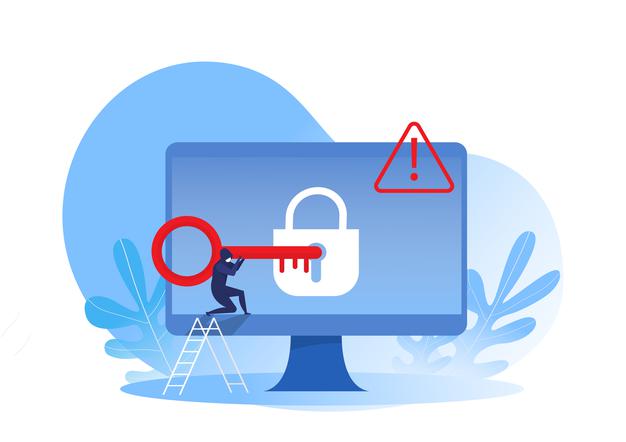As a project that originally started as a weblog, WordPress is now available in 51 languages and, as of November 2015, its current version has been downloaded more than 27 million times. It is not just small and medium businesses that can be found on this content management system (CMS), but also many players such as the New York Times, LinkedIn and CNN are taking advantage of this technology. The sheer number of plugins, themes and widgets appeal to commercial users just as much as private. There are over 30,000 downloadable plugins to choose from and this number is rising by the day. In addition to popular SEO tools, there are also numerous security plugins, which drastically increase WordPress security whether externally or internally. Since the CMS is so simple to operate it also means that it is relatively easy for hackers to gain access and therefore, as administrator, it is your responsibility to make sure the system is secure. You can increase the security of your website with the following WordPress security plugins.
By default, WordPress core has some security measures in place, but it’s nothing compared to what a reputable security plugin does for you.
For example, the top WordPress security plugins deliver the following: Active security monitoring File scanning Malware scanning Blacklist monitoring Security hardening Post-hack actions Firewalls Brute force attack protection Notifications for when a security threat is detected Much more Your First Priority Should Be Secure Hosting The security of your site is only as good as the backend and foundation it’s running on.
There are so many WordPress security plugins out there that it can be overwhelming when trying to find one that is perfect for your blog or website. First off, what is WordPress? WordPress is an easy to use publishing platform for blogs and websites. Here is a quick list of the 7 most important security plugins for WordPress:
If your website is made with WordPress, then you need to use one of the many WordPress security hardening plugins. You want your website to be safe from most types of threats, but most people don’t realize that WordPress security hardening will not prevent hackers from gaining access to your site. Hackers can get past most of the vulnerabilities on WordPress and bypass security hardening. But even if a hacker is unable to bypass your WordPress security plugin, they will still be able to leave behind the malware that will slow down or completely take down your website.
Most WordPress security plugins come with default settings that protect your blog from most types of attacks, including malware. These default settings usually include some detection and blocking behaviors, but you can always increase these protections in order to tailor your blog and website to your needs. In my own experience, the majority of WordPress users never bother to change any of the default settings, which means that they are perfectly safe from malware attacks, but they are not protecting their websites from the threats that exist. The average user rating for WordPress security plugins are very low, so only users with really malicious intentions should bother to install active installations of these plugins.
The first thing that I recommend you do when setting up WordPress security is to always avoid installing any new plugin while WordPress is running. You have to remember that every time you install a plugin, it runs in the “webroot” of your site. All of your other plugins and settings are stored in a separate location. So, whenever you install a plugin, it immediately gets installed into your “webroot”, changing all of your settings. Even if you don’t try to install a new plugin during this time, it is very easy to accidentally click on a suspicious link, open a spamming site, or download a virus that could end up destroying your computer. Always run an Update WordPress command while your site is live, and you will tremendously reduce the chances of damaging your system.
Another major issue that you need to avoid is running a WordPress setup wizard without a bulletproof security plugin. The setup wizard opens the door for hackers to get instant access to your database, which is why I recommend not running a setup wizard with a bulletproof security plugin enabled. WordPress security plugins are what will keep hackers from accessing your database, which means that there is no need to run a setup wizard at all, and you will significantly reduce the chance of getting hacked while you’re setting up your WordPress blog.
These are just some of the major issues that you need to know about when looking around for a list of bulletproof WordPress security plugins. There are literally thousands of plugins available for WordPress, which makes the selection process a little bit tricky because you might be confused about which ones are actually good and safe and which ones are just insecure and ineffective. I recommend that you stick with using one of the top 5 free security plugins in this article, because they will protect your site from most if not all threats and keep your website safe and profitable. You should also use a great list of search engine protection plugins, because most of them are free and will do a fantastic job at keeping your website safe from hackers and you will enjoy a steady influx of traffic.
Plugins against malware and spam
 WordPress security plugins are one of the best ways to fight spam and malware attacks on your blog. With a growing number of spam filters on blogs, many WordPress users are asking ‘where can I find free WordPress plugins to stop spam’. The answer is actually quite simple: you just have to look around. There are so many security plugins available for WordPress that virtually every known spamming technique will be detected and blocked by your anti-spam software. So the first thing you need to do is check whether your blog provider offers any security plugins.
WordPress security plugins are one of the best ways to fight spam and malware attacks on your blog. With a growing number of spam filters on blogs, many WordPress users are asking ‘where can I find free WordPress plugins to stop spam’. The answer is actually quite simple: you just have to look around. There are so many security plugins available for WordPress that virtually every known spamming technique will be detected and blocked by your anti-spam software. So the first thing you need to do is check whether your blog provider offers any security plugins.
One of the most popular free anti-spam software is Popfly. It comes with features to block emails from being able to reach your inbox and tracks IP addresses and other details of senders of spam. A newer version of Popfly is better known as Allfire which can easily identify spam email and block it. The third best anti-spam software available for free on the internet is Mailwasher.
You may also want to consider using Blacklist. It is designed to be used by everyone in your organization or network. It contains blacklists of email addresses that have been deemed as sending spam. Whenever anyone requests an email in your inbox that is on this list, it will be sent to the trash. This anti-spam software is very easy to install and also works with POP/SMTP, so it is completely safe to use even if your server is not in top of the line security software.
If you want to prevent spam, you must disable the spam filters on your server. There are many plugins available to help you do that. The most famous anti-spam software is McAfee anti-spam. Plugins against malware and spam are easily found and downloaded from the internet. It would pay to read at least one anti-spam plugin review for each spam filter that you use. This will save you from trouble later.
The purpose of spam filters is to stop spam from getting into your inbox. If there are no spam filters, the email that comes to your email box will contain a lot of advertisements. These spam Bots will also change the subject of your emails to something else and will include language such as “free”, “save” etc. Some spam filters are able to distinguish between emails that you actually want to read and those that are sent by spammers.
A spam filter is very important because it helps to limit the amount of spam that goes into your in-box. With all the different types of anti-spam software available, make sure you know exactly what you are looking for. Some anti-spam software is not designed well, so you may end up wasting a lot of time and money on it. Find out what a particular anti-spam tool is good for before you buy it.
You protect your PC with anti-virus software, so it makes sense to protect your web project, which can be done by installing WordPress security plugins. If an intruder is not discovered or is discovered too late, it can lead to a severe decline in website traffic. Search engines, such as Google, detect infected websites and send a warning message to the user and prevent the site from being shown in the future.
The IONOS SiteLock feature actively protects against malware and unauthorized access. This WordPress hosting feature allows up to 500 subpages to be scanned for any security breaches. The following WordPress security plugins offer additional protection:
The Anti-Malware Security plugin scans the whole installation for malware and viruses. In the next step the plugin helps the user to remove any traces of malware. The AntiVirus Plugin works in a similar fashion since it offers malware and spam protection and therefore makes WordPress more secure. AntiVirus detects security breaches and protects against any possible attempts to exploit this weakness. As an administrator you can also use this plugin to perform regular scans and reports. It is also possible for the plugin to inform you via email if malware has been found. Additionally you can set up a whitelist, which is a list of people and institutes that you trust. Another useful plugin is Bad Behavior , which prevents link spam being left in the comments or guestbook by blocking spambots before they can act.
Unfortunately, the free version does not come equipped with a malware scanner.
Apart from the malware scanner, you also get a WordPress core file scanner and an event logger, plus you can also schedule your scans.
To help you pick the best WordPress security plugin for your needs, we’ve collected eight great options that can help with security hardening, firewalls, and malware scanning. Another popular part of WordPress security plugins is malware scanning. Again, the effectiveness of malware scanning depends on its rules and approach. That is, just because two plugins both do “malware scanning,” that doesn’t make them equal. Beyond that, the plugin also comes with the Sucuri SiteCheck service for malware scanning.
It does let you connect to the Sucuri SiteCheck service for front-end malware detection – but you could just run this feature from Sucuri’s website, so it’s not really built-in malware scanning.
Malware scanning is available on the Premium plan and above, which starts at $9 per month. So it’s kind of a “general WordPress security weakness scan” that also includes malware scanning.
Sucuri Security WordPress plugin As for the free features, the plugin comes with security activity auditing for seeing how well the plugin is protecting your website.
The best free WordPress security plugin available today is Sucuri.Although Sucuri is a great free WordPress security plugin for websites, the pro version is actually the real must-have for every website owner. Features: Two-factor authentication for an extra layer of security Powerful password enforcement 404 detection and plugin scans Scheduled WordPress backups Locks out any suspicious IP that scans for vulnerabilities on your site so they can’t gain access Sends email alerts to notify you of any recent file updates on your site that may be malicious Ability to limit login attempts Although there’s no website firewall or malware scan, they do use Sucuri ‘s Sitecheck malware scanner iThemes Security Pro pricing starts at $80/year. 3.
Plugins for maximum login security
Installing a second password level in your WordPress blog is yet another best practice for securing your important blog information and contents from unauthorized users. You might be wondering how to choose good strong passwords for WordPress blog that can effectively increase the security of your content and website information. Security is one of the biggest concerns for blogs these days because many hackers and cyber criminals have gained access to the information contained in blogs without your knowledge. Hackers and phishers use malicious software or tools to gain access to your WordPress installation and then they infiltrate your WordPress database and transfer all your valuable data to their own server. With this kind of threat, your website and content are no longer safe and secure as they used to be and you need to boost your security by using strong and powerful WordPress passwords.
Installing a plugin like All-in-One-SEO (also called All-in-One SEO) that includes random meta tags, using a custom domain name, using a more trusted hosting provider and also picking a strong password are some of the best ways on how to increase the security of passwords for WordPress blog. It is also advised to install XOR extension and to turn off plug-ins that could harm your website security. These plugins may increase your security but not all at once, so it is best to increase security of passwords for WordPress using one method at a time. If you want to increase security of passwords for WordPress in a short span of time then you can easily do it using the above-mentioned strategies. These strategies will help you increase the security of your site while they are still small.
The first strategy on how to increase the security of passwords for WordPress is to avoid using weak and easy to crack passwords. There is no point in using a simple password that everyone could easily guess because using a weak password increases the risk of having your website hacked on the internet. It is also not recommended to use words that are commonly used on forums, websites and even on social networking sites because these types of words are easy to imitate. Use passwords that are complex and harder to break.
The next strategy on how to increase the security of passwords for WordPress is by installing the All-in-One-SEO plugin. This plugin will enhance the loading process of your website. It also prevents the unwanted use of flash in your website. It also has a JavaScript that will prevent the unwanted usage of cookies.
Another important strategy on how to increase the security of passwords for WordPress is by using XOR extension. This extension prevents the use of X-HTML meta tags. It also disables the Cross Browser Web scripting language feature. It has important JavaScript functionality that can be disabled in settings. This is very important because if you want to increase the security of your site, disabling this type of functionality will make it easier to detect hackers.
The Hosting provider matters as well
When choosing a hosting company, it is important to look for one that provides security features such as enabling the use of XOR extension for better password protection. This will insure that hackers will not be able to increase the number of characters allowed in the username. In addition, the company should offer added security like monitoring the login and sending an email to any user on their account whenever a new password is required. A good option would be to have a customized security policy that you can choose from. This will ensure that maximum protection is provided to your site.
The importance of a secure password is often underestimated. Users should continually refer to the WordPress password security tips as well as taking advantage of the additional protection that plugins offer. The Limit Login Attempts plugin is a useful tool against hack attacks, which are classified as so-called brute force attacks. This is where hackers try to decrypt a user’s login data by combining common passwords with the username. If they are successful they could leak data or make unauthorized changes to the source code. During the hacking attempt thousands of passwords are entered into the system per minute. If you set the Limit Login Attempts plugin to disable after four failed attempts the hacker will have fewer login tries.
The administrator themselves will not have a problem logging in since the plugin registers the IP address of each attempt. Many all-in-one solutions offer a firewall system as a premium feature, which protects against brute force attacks and provides you with the highest WordPress security.
Installing a second password level
The WP Secure Login plugin makes it possible to secure the account even more with a second password. The extra password is only accessible on the Google app and is regularly renewed. The Two-Factor Authentication plugin works in a similar way, allowing the user to play around with a second username and password.
Plugins as all-in-one solutions for WordPress security
So-called all-in-one solutions combine different security features in the form of a WordPress security plugin. The aim is to prevent security breaches and to close any pre-existing instances, therefore making WordPress as secure as possible with just one simple plugin. An advantage of these all-in-one plugins, such as iThemes Security , is that they are suitable for users with relatively little experience. These essential features only require some basic knowledge, such as the Acunetix WP Security plugin , which can be installed by less advanced users. The plugin scans the website for any potential security threats. As well as identifying the problem, the user is also informed of which actions to take and which tools are needed to fix the problem.
These plugins also come with extra features that can then be used by more experienced users as a convenient tool. The Acunetix WP Security plugin also offers a password generator as well as a special data bank tool. The BulletProof Security plugin protects against specific attacks such as XSS, RFI, CRLF, CSRF, Base64, Code Injection und SQL Injection. Important source code files are particularly protected.
WordPress security plugins for regular updates
With IONOS you will find many plugins already installed. Any additional WordPress security plugins, as well as other extensions, can be installed by the user. Just make sure to use trustworthy sources and make sure they are up-to-date by using plugins such as the WP Update Notifier.
Crude security breaches will be found and stopped in their tracks, but this can only happen if the plugins are up-to-date. The Update Notifier is not a security plugin in the traditional sense, but provides the most current and safest versions of plugins, themes and other installations in the long run.
Good hosting provider’s customers profit from Safe Mode , which keeps all applications up-to-date when activated during installation.
There’s also a “network brute force protection” feature that can automatically block IP addresses that have tried to brute force other WordPress sites.
Making WordPress safer with security checks
If you want to control the security status of your website then the Security Ninja is recommended. This plugin allows you to carry out around 30 tests on your website, including one that stimulates a brute force attack. Weak areas can be identified and quickly fixed thanks to the plugin.
Security plugins will scan all of your installed themes and plugins to ensure they’re not hiding malicious code, which is particularly useful given that many threats come from themes and plugins specifically.
Website operators use cookies for analytical, market research, or advertising purposes. Since the opt-in for cookies is now a legal requirement in many countries, some excellent plugins have been developed for this purpose. Find out more in our article on WordPress cookie plugins
WordPress newsletter plugins compared
E-mail marketing plays a decisive role for companies, while bloggers can also keep their readers up to date with a newsletter. But getting the e-mail newsletter into the inbox of customers and followers can be difficult: for this, you must integrate a registration form into your website. WordPress offers numerous tools for this purpose, including a multitude of WordPress newsletter plugins.
Website optimization: making WordPress faster
Internet users usually decide within seconds whether they are going to leave or stay on a page. Even for simple WordPress sites, poor loading time is a common problem that causes visitors to hit that ‘back’ button. But fear not! There are several simple tricks and practical plugins that help optimize WordPress performance.
The best WordPress backup plugins
Whether your online business relies on a large number of clients or you’re a beginner trying to get your foot in the door, being able to find the best backup plugins for WordPress is vital to keeping your site running at all times. No matter how large or small your online business may be, the WordPress platform offers a solution that allows you to keep your files safe no matter what. In addition to this, there are thousands of different themes and plugins that you can choose from to customize your blog or website. Whatever the reason for using WordPress, keeping your data safe and securing is something that’s very important.
One way you can ensure the security of your WordPress files is by installing backup plugins. There are literally hundreds of different types out there, but most of them offer the same basic functions: they allow you to create, store, and restore your backups as easily as possible. Regardless of the size of your company, investing in the right WordPress backup plugin is absolutely worth it, as the least expensive backup is often the one you never do! Because there are literally dozens of different WordPress backup plugins out there, it’s important to choose the one that best fits your particular needs. If you need a simple, one-off backup for your personal blog or website, then an online WordPress backup manager is probably the best choice for you. However, if you need a backup that will archive your entire website or even store a number of backups for multiple computers, then you’ll likely be better off with one of the many available WordPress backup plugins.
If you have multiple websites, or you need to transfer some or all of them to a new host, then there are several different ways to get WordPress to backup your data. One way is to simply copy your entire website’s files to another location, such as your desktop, a flash drive, or even to your computer’s hard drive. While this will work for most WordPress users, it’s not ideal for high-volume backup scenarios, especially if your website has a lot of data or a large number of individual files. An alternative method would be to create a “staging site” or to use a WordPress dashboard for your backup purposes. By creating a staging site, you can easily switch back and forth between the two locations.
One of the more popular plugins out there for WordPress is the Backup WP plugin, which utilizes a variety of very powerful features. One of the most popular options with this plugin is the ability to automatically schedule backup copies to take place when necessary or at specified intervals. This backup plugin also offers advanced features, such as the ability to schedule unlimited copies and the ability to manually schedule individual backup sessions. The Backup WP plugin has a very intuitive user interface, so even those with less than experience with WordPress can easily learn how to use it.
The third most popular plugin for WordPress out there is the Easy WordPress Backup. This WordPress plugin makes it extremely simple to create and manage a complete backup of the entire website. This is one of the more basic plugins out there, however, because it doesn’t have many of the advanced features that are available with other complete backup solutions. This is definitely a solid option for people who need to back up their website on a regular basis.
A fourth popular WordPress backup tool is the Dashboard WP plugin. The Dashboard WP plugin is pretty much what it sounds like. It offers a graphical user interface for WordPress users to easily access and control the various options related to creating and monitoring complete backups. The best part about this particular WordPress dashboard solution is that it utilizes the same powerful features that are available in other popular WordPress plugins. This means that it is easy to use, quick to install, and flexible enough to meet the needs of any size WordPress web site.
If you’ve invested lots of time and effort into your WordPress project, you definitely need an adequate backup solution. Otherwise, you run the risk of losing important data through a database or system failure, which may not be retrievable. Which WordPress plugins are available for helping you back up your project?
iThemes Security The iThemes Security plugin (previously known as Better WP Security) is one of the more impressive ways to protect your website, with over 30 offerings to prevent things like hacks and unwanted intruders.
iThemes Security WordPress plugin Although some basic security features are included with the free version, we highly recommend upgrading to iThemes Security Pro for the low price of $80 per year.
As for the primary features in the pro version, iThemes Security Pro provides strong password enforcement, the locking out of bad users, database backups, and two-factor authentication.
Features That Make iThemes Security a Great Choice: The security plugin offers file change detection, which is important since most webmasters don’t notice when a file is messed with.
VaultPress It’s important not to forget VaultPress , since it works similar to plugins like iThemes Security Pro and Sucuri Scanner.
For the best value – Sucuri Security, SecuPress, Jetpack, iThemes Security, Shield Security, and WPScan.
What is a plug-in and what is it used for?
Plug-ins have many advantages. For example, these small add-ons are the simplest solution if you want to play Flash videos on your website, display PDF files in your browser or spice up your e-mail application with new features. Plug-ins allow you to add practical features to almost any software. However, these useful little add-ons also present some risks.
How to back up your WordPress site
WordPress backups allow you to safeguard websites created with the WordPress content management system in the event of unintended data loss. You have the ability to regularly back up WordPress sites with the help of your provider or cloud service provider. On the other hand, a manual backup requires a little extra work but gives you full control.