How do I send SMS in WooCommerce
SMS marketing has become a powerful tool for businesses to reach customers. In today’s world, almost everyone owns a smartphone and uses text messaging apps such as WhatsApp or Facebook Messenger to communicate.

You can now easily integrate SMS into your WooCommerce store using the WooCommerce SMS plugin. This plugin allows you to create and manage SMS campaigns and track their performance. How do I send SMS messages from my WooCommerce store?
You can easily add SMS functionality to your WordPress site through the WooCommerce plugin. The plugin lets you create text messages and send them directly from your site.
The plugin is easy to use and requires no technical knowledge to set up. It also supports all mobile devices including iPhones, Android phones, iPads, Blackberry, Windows Phone, Nokia, etc.
How do I send SMS from WooCommerce?
Step 1: Install the WooCommerce SMS Plugin
Download the free version of the WooCommerce SMS plugin from its official website. Once installed, open it on your computer and click “Activate”.
Step 2: Create an SMS Campaign
Once activated, go to the “SMS Marketing” tab at the top right corner of the screen. You will see three options – “Create new campaign”, “Edit existing campaign”, and “Delete campaign”. Click on “Create new campaign” option.
Step 3: Choose Your Target Market
Once created, choose your target market by clicking on the dropdown menu next to the word “Target”. Select either “All users” or “Users who have purchased products” depending upon what type of message you want to send out. If you are targeting only those who have bought something, then select “Purchased Products”.
Step 4: Set Up Your Message
Next, enter the details about your message in the respective boxes provided. For example, if you would like to send a promotional offer, then fill in the box with the title of the offer, the link to the offer page, and any other information that may be required.
Step 5: Add a Shortcode
Now you need to add a shortcode so that you can insert this code anywhere on your site. To do this, click on the button labeled “Add Shortcode”. A popup window will appear where you can paste the following shortcode:
Step 6: Test Your SMS Campaign
Finally, test your SMS campaign by sending one or more messages. When done testing, click on the “Save & Continue” button.
That’s it! Now you can start sending SMS from your WooCommerce store.
What are some benefits of using WooCommerce SMS?
WooCommerce SMS offers several benefits over traditional SMS services. Here are some of the main advantages of using WooCommerce SMS:
• No setup fees: Unlike traditional SMS providers, WooCommerce SMS charges no setup fee for the first 30 days. After which there is a monthly subscription fee of $9/month.
• Eaasier to use: With WooCommerce SMS, you don’t need to sign up with an SMS provider and get a phone number. Instead, you simply create a free account on our platform and start sending SMS from your WordPress site.
• Easier integration: WooCommerce SMS integrates seamlessly into your WooCommerce store. So, even if you already have a working SMS marketing strategy, you can easily integrate it with WooCommerce SMS.
• More flexible: With WooCommerce SMS you can send SMS to multiple recipients simultaneously. This means that you can send bulk SMS to all your customers at once. Also, you can set different text messages for each recipient.
• Better customer engagement: By integrating WooCommerce SMS with your WooCommerce store, you can engage your customers better than ever before. Customers will receive SMS notifications when they make a purchase or place an order. They can also opt-in to receive special deals via SMS.
• Easy to track: With WooCommerce SMS analytics, you can find out how many people opened their SMS messages, clicked on links within them, and made purchases.
So, if you are looking for a simple way to send SMS from your WordPress website, then WooCommerce SMS is the perfect solution for you.
How Do I Get Started Sending Bulk SMS From My Site?
Once you’ve selected your target audience, you’ll see a list of users who have purchased products from your store. If you’re not sure whether someone has bought something from your store, just hover over their name and look at the last few digits of the order ID. For example, if the order id was 123456789012, then the user would be listed as having purchased product 123456789012.
You can now select the message you’d like to send to this person. The default option is “Order Confirmation”, but you can also choose “Reminder”, “Promo Offer”, “Welcome Email”, “Thank You”, “New Product Announcement”, “Customer Service Request”, “Invitation”, “Gift Card Redemption”, “Payment Success”, “Receipt”, “Delivery Notification”, “Special Offers”, or any other custom message you may wish to send. To change the message, click on the edit icon next to the message you’d like sent.
You can also add additional recipients to the same message. Simply repeat the process above, selecting the new recipients and adding them to the same message.
What Are Some Examples Of Promotions That Can Be Sent Via SMS?
Some examples of promotions that could be sent via SMS include:
1) Reminders about upcoming sales events
2) Discount codes for future sales events
3) Coupons for future sales events
4) Special offers for current customers
5) Invitations to join mailing lists
Get WPSMS Pro Bundle
You'll get all the Pro Features, Free Support and Updates.